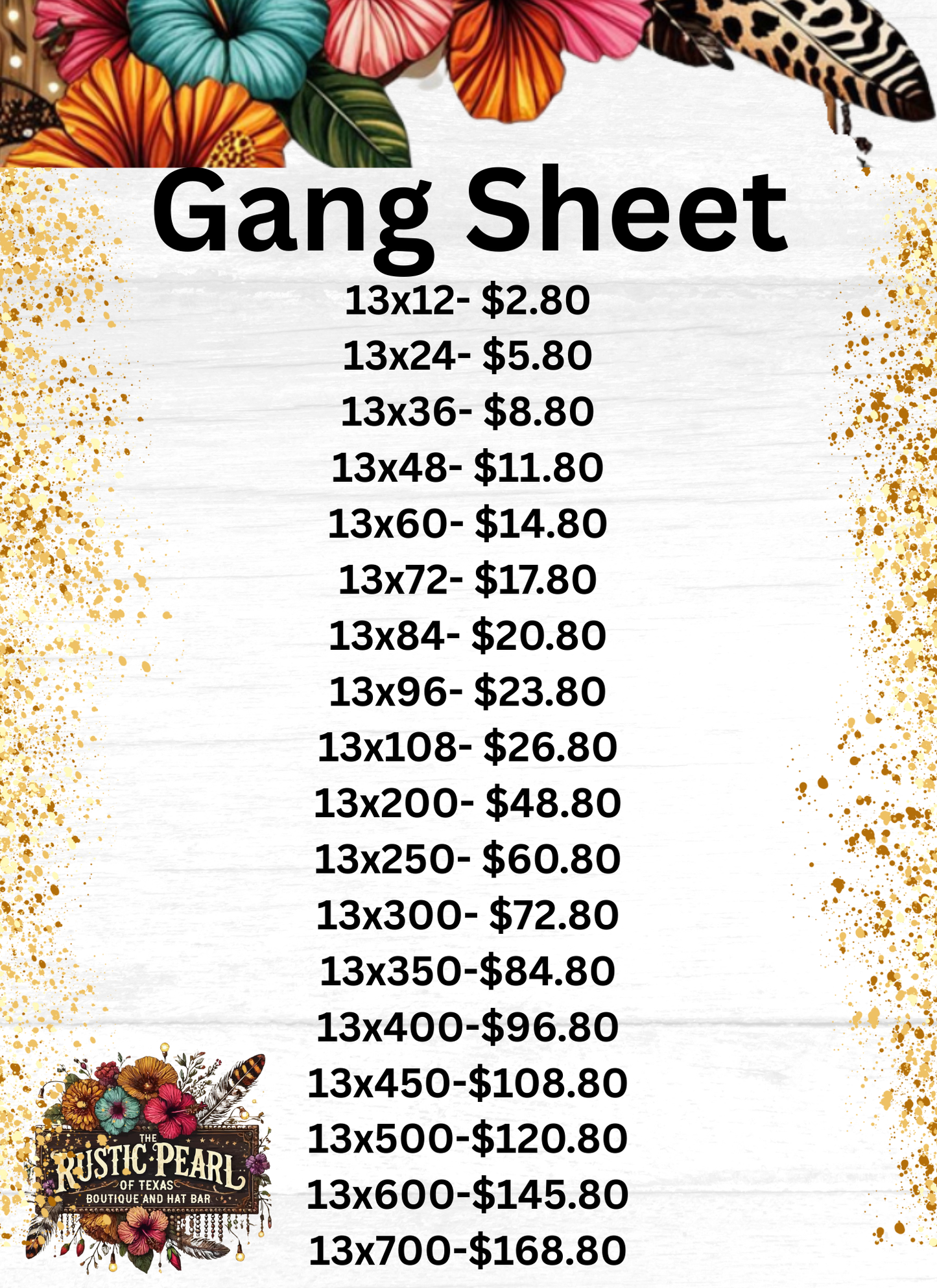Rustic Pearl Boutique
Regular price
$2.80 USD
Regular price
Sale price
$2.80 USD
Unit price
per
Shipping calculated at checkout.
Before you begin
- Select a sheet size. The process starts on the gang sheet product page on your store's website. Choose the size of the gang sheet you want to fill, such as a 20-foot sheet.
- Use high-resolution images. For the best print quality, upload high-resolution images. Low-resolution images may appear blurry or pixelated in the final print.
- Use transparent backgrounds. Ensure your images have a transparent background. The builder has a background removal tool, but for best results, upload PNG or other files with the background already removed.
- Know your dimensions. Have the approximate size for each of your image designs ready so you can adjust them accurately on the sheet.
Step-by-step instructions
- Start your project. Click the "Build Your Own Gang Sheet" button to launch the builder and open a new, blank artboard.
-
Upload your images.
- Click the "Upload Files" button to select PNG or JPEG files from your computer.
- You can also access images you have previously uploaded.
-
Add images to the artboard.
- Find your uploaded images in the sidebar or gallery and click them to add them to your gang sheet.
- An optional gallery of stock images may also be available.
-
Arrange and edit your designs.
- Position: Click and drag the images to move them around the artboard. The builder has features to help you align and center objects.
- Resize: Adjust the size of an image by dragging its corners. Be aware of the image quality indicator (see tip below) as you resize, as enlarging an image can reduce its resolution.
- Duplicate: If you need multiple copies of a design, use the "Auto-Duplicate" or "Duplicate" feature instead of re-uploading.
- Rotate: Rotate images to help fit more designs onto your sheet and minimize wasted space.
- Remove backgrounds: If your image still has a background, use the built-in background removal tool. Always double-check the result, as it is not always perfect.
-
Check for quality issues.
- Use the resolution key to check for image issues. A green box indicates high resolution, while an orange or red box means the quality is low.
- Look for any image margins overlapping one another.
- Save your work. You can save your progress to your account at any time to finish it later.
-
Finalize and order.
- Once you have filled the sheet, click "Next Step".
- You may be asked to confirm that your artwork is print-ready.
- Add the gang sheet to your cart and proceed with the checkout process